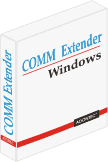COMM Extender
for the 32 bit version of
Windows NT, Windows 2000, Windows XP, Vista, Windows 7, Windows 8, Windows 10
Legacy 16 bit DOS and Windows Serial Communication program under Windows (32 bit)
16-Bit Serial Communication Software accessing serial ports under Windows
COMM Extender enables 16-Bit Serial Communication Software (DOS or Win16) that read serial ports to run in Windows 32 bit environment.
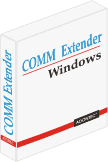
A software application written for DOS or Windows 3.x and Windows 95/98 was mainly 16 Bit. This type of software needs special support to control the hardware of the serial ports under Windows 32 bit. The COMM Extender does provide this special support quietly in the background.
With COMM Extender it's now easy to run old and new DOS serial communication software in modern Windows environment. With ease you connect to standard onboard serial ports like COM1 and COM2, serial ports on a multiport card (PCI-Bus, PCIe-Bus etc.), serial ports on USB adapter or Ethernet Port Server (COMM Server).
Extend the life of your DOS Serial Communication Application with minimal investment. No programming needed. Just install COMM Extender under Windows and get it back to life.
After installation, COMM Extender creates a default configuration file (.INI) with the computers serial ports found and any 16-Bit serial communication software can be executed and use available serial ports immediately.
- Nearly every serial port visible in Windows is accessible.
- COMM Extender runs completely in background. No visual user interface.
- COMM Extender does not consume any resources if no 16-Bit application is currently up and running.
Rewrite a 16-Bit software ?
It is surely an option but not always possible and affordable. Missing source code or documentation often makes it impossible to rewrite. The COMM Extender software may provide the perfect solution here, reliable, fast and cost effective.
COMM Extender perceives standard onboard serial ports like COM1 and COM2, but also serial ports on a multiport card (PCI-Bus, PCIe-Bus etc.) as serial ports on USB adapter or Ethernet Port Server (i.e. COMM Server). Data Communication Applications running protocols requiring short response times should prefer onboard or PCI / PCIe cards. USB or Ethernet adapters generate delays (latency). For very short response times try when needed the MP2-PCIe-RS232.
Sample configuration (.ini)
Using Windows COM2 with a 16 bit DOS program that uses direct hardware access to port address 2F8 and interrupt 3 (IRQ3).
[PORT1]
BASE=2F8
IRQ=3
WIN32COM=2
COMM Extender supports eight (8) ports simultaneously (PORT1 to PORT8). Custom implementations supporting more ports are possible on request. The used Windows Number "WIN32COM" can be any one between 1 and 255.
COMM Port Redirection
The COMM Extender software also supports Port Redirection to any Windows COMM Port. It's easy to setup a configuration to redirect for example DOS COM1 (3F8, IRQ4) physically to the Windows COM5. Thus the 16 bit application will use as usual port address 3F8 and interrupt 4 (IRQ4) but the data will be physically routed through Windows COM5.
[PORT1]
BASE=3F8
IRQ=4
WIN32COM=5
The Windows COMM port can be any serial device visible in Windows control panel as serial COMx (internal COM1/COM2, serial PCI card, USB to Serial, Ethernet to Serial, PortServer etc.)
Can I use DOS Software with a USB-to-Serial converter ?
Yes! Use the Port Redirection feature of COMM-Extender. The installer will usually configure any serial ports found and that includes Virtual COMM Ports, for example USB-to-Serial adapter / converter or Ethernet-to-Serial (Port-Server, COMM-Server) too. The same procedure for Ethernet-to-Serial converter. COMM Extender enables the 16 Bit DOS software to access USB serial devices or Ethernet serial devices through their native way.
IMPORTANT:Please make sure that the correct port number for WIN32COM is displayed in the configuration file SUPERCOM.INI (e.g. 3 for COM3). It should be the same number as the USB serial port appears under Windows. Some PnP / USB devices change the port number (COMx) when connected to a different USB slot. Thus, in the Windows configuration frequently additional serial interfaces are created for one and the same USB device. So more serial ports appear to be configured than there are and the COMM Extender creates a wrong list!
If unsure please email the file supercom.ini and a list of serial ports appearing under Windows.
If you are not sure, please send an email including the file supercom.ini and a list of the serial ports displayed under Windows. Please continue reading
here.
Can I use it with my POS Cash Terminal ?
Yes! It's a perfect solution. Try it out with your cash POS software (Point of Sale Software).
Can I use it with my DOS PLC application?
Normaly Yes! The PLC application is often running even faster. Try it out!
Need to support higher baud rates with your 16 bit DOS or Windows software?
You can easily configure baud rates higher than 115200 bps with COMM Extender (as far as your serial hardware supports). You can also fix the baud rate no matter your DOS software sets.
Failed to get a legacy MS-DOS application running under Windows ?
COMM Extender usually resolves that issues with DOS serial communication software. Try COMM Extender with your software.
What does the "Fee for Testing the DOS Software" offer ?
In case the COMM-Extender Test-Version does not work as expected with your 16-Bit application, our technicians can analyse and debug your 16 bit DOS or Windows software using special tools in order to locate compatibility issues and try to eliminate the cause for the problem. For this service a small flat fee is charged. For problems related to the serial communications the success rate is very high.
What other benefits when using COMM Extender ?
- COMM Extender provides a time saving and cost effective solution
- COMM Extender increases data throughput in most cases
- COMM Extender extends the life of your DOS legacy applications
System requirements
A 32 bit version of Windows e.g. Windows 10, Windows 8, Windows Server 2012, Windows 7, Windows Server 2008, Vista, Windows XP, Windows Server 2003, Windows 2000, Windows NT.
In order to test your 16 bit application with COMM Extender, a time limited version is available.
Software packages (Price list)
| Product |
Amount of License* |
| COMM-Extender/1 |
1 |
| COMM-Extender/3 |
3 |
| COMM-Extender/5 |
5 |
| COMM-Extender/10 |
10 |
*Each PC requires one license. Larger license packs on request!
License Terms
FAQ - Frequently Asked Questions
Q: What exactly is a 16 bit software application ?
A: Software written for DOS or Windows 3.x and Windows 95/98 was mainly 16 Bit. This type of software needs special support to control the hardware of the serial ports under Windows 32 bit. The COMM Extender does provide this special support quietly in the background.
Q: Problems running DOS software under Windows ?
A: If your software is performing serial I/O then COMM Extender might be the solution. Try the time limited
Trial-Version offered to see if the problem goes away with COMM Extender.
Q: Can the 16 bit software control a modem ?
A: With COMM Extender any device attached to a serial port can be controlled. That includes a modem.
Q: Cannot run a DOS application accessing serial ports under Windows
A: If your DOS application is failing to access serial ports under Windows then COMM Extender might be the solution. Try the time limited
Trial-Version offered to see if the problem goes away with COMM Extender.
Q: Cannot run a Windows 3.x application accessing serial ports under Windows
A: If your application is failing to access serial ports under Windows (32 bit) then COMM Extender might be the solution. Try the time limited
Trial-Version offered to see if the problem goes away with COMM Extender.
Q: Is reliable DOS serial communication under Windows possible ?
A: With COMM Extender most of the applications run realiable and reach even higher throughput. Try the time limited
Trial-Version offered.
Q: It seems like working! Are further optimizations possible (speed, stability etc.) ?
A:
This is in many cases possible. Please contact the technical support and explain your hardware configuration in detail. In most cases, optimizations are possible. Please contact Technical Support as soon as you have received your software license.
Please note that only licensed users can contact technical support.
Q: Do I need to have access to the source code of the DOS application ?
A: No. Source code is not needed. No changes to the DOS application required. COMM Extender is running invisible outside the application.
Q: The a Point of Sale DOS application uses serial comm ports
to send data to a receipt printer ... Windows ?
A: COMM Extender used many times with Point of Sale applications but you know for sure only if you try it with your application. Try the time limited
Trial-Version offered. With COMM Extender most of the applications run realiable and reach even higher throughput.
Q: The DOS software is using 3F8 and interrupt 4 (IRQ4). Windows offers COM1 and COM2 but the serial port COM1 ist used by a software dongle. COM2 is available. Can the DOS software use COM2 instead ?
A: Yes, the following configuration will do it.
[PORT1]
BASE=3F8
IRQ=4
WIN32COM=2
The DOS software is still using the known hardware configuration but will be connected to COM
2 (Port Redirection).
Q: The Notebook offers an internal Modem listed as COM3. Is it usable with the DOS software ?
A: Yes, just add, if not already done, a configuration that can be used by the DOS software. The following example is using 3F8 and IRQ4 for COM
3.
[PORT1]
BASE=3F8
IRQ=4
WIN32COM=3
Q: The DOS software can use 3F8/IRQ4 and 2F8/IRQ3. Windows offers COM5 to COM8 on a PCI card. How to control COM
5 to COM
6 with the DOS software ?
A: As far as the DOS software can control both ports simultaneously, the following configuration can be set.
[PORT1]
BASE=3F8
IRQ=4
WIN32COM=5
[PORT2]
BASE=2F8
IRQ=3
WIN32COM=6
In order to control COM7 or COM8 just change
WIN32COM accordingly.
Q: A DOS software does not access directly the serial port but calls into BIOS or DOS. Is it supported ?
A: Yes. COMM Extender also offers a DOS driver that handles BIOS calls.
Q: Was does the name "PORT1" stand for ?
A: The standard COMM Extender can
control up to eight serial ports concurrently. Each serial port under control is listed under sections called PORT1 to PORT8. Each section lists the parameter used for this particular connection.
[PORT1]
Q: What values must appear in the configuration file (
SUPERCOM.INI) ?
A: COMM-Extender expects at least the serial port address (BASE) and the Windows COMM Number in order to address a serial port.
[PORT8]
BASE=100
WIN32COM=16
The above configuration (PORT8) connects the serial port address 100hex to the Windows serial port "COM16". An interrupt is not used by the DOS software and therefore not listed.
Q: Ist it possible to enter the value for the parameter "BASE" in decimal ?
A: No, COMM-Extender expects the Port-Address ("BASE") to be a hexadecimal value. That is the way one usually does read the port address in system-configurations, manuals etc. The remaining parameters are expected in decimal.
Q: Why is my USB cable not communicating ?
A: Probably not correctly configured. First of all make sure you have all your serial adapters (PnP, Virtual serial port, USB cable, Ethernet, ...) connected before you start the DOS application the first time under COMM Extender. If you started it already then the configuration file SUPERCOM.INI is already set according to the serial ports found in the system at that moment. If, for example, your USB-Adapter was not connected then it is probably not included. To fix that locate and set "DONE=0" in SUPERCOM.INI. Then start your DOS application again.
Now check SUPERCOM.INI to include the new adapter under som PORT section (check WIN32COM=x where x=COMx).
IMPORTANT!
(1) Plug your PnP serial adapters in (PnP, Virtual serial port, USB cable, Ethernet etc.) before you start your DOS / 16 bit application the first time. With a new PnP serial adapter (USB cable) first plug in, then set "DONE=0" and then start your DOS application and then check the SUPERCOM.INI that this new serial device appears under a PORTx section.
(2) Please make sure that the correct port number for WIN32COM is displayed in the configuration file SUPERCOM.INI (e.g. 3 for COM3). It should be the same number as the USB serial port appears under Windows. Some PnP / USB devices change the port number (COMx) when connected to a different USB slot. Thus, in the Windows configuration frequently additional serial interfaces are created for one and the same USB device. So more serial ports appear to be configured than there are and the COMM Extender creates a wrong list!
If unsure please email the file supercom.ini and a list of serial ports appearing under Windows.
If you are not sure, please send an email including the file supercom.ini and a list of the serial ports displayed under Windows.
Q: Can I force a specific signal level on start ?
A: Yes, COMM-Extender allows to configure the initial DTR and RTS signal levels.
[PORT1]
BASE=3F8
IRQ=4
WIN32COM=1
DTR=0
RTS=0
The above instructs COMM-Extender to start with DTR and RTS low. The application can then set as required.
Q: And what if DTR must be constantly on a specific level ?
A: Yes, that is also possible. DTR and RTS can be specified on a level that cannot change later.
[PORT1]
BASE=3F8
IRQ=4
WIN32COM=1
DTR=0
CONSTANT_DTR=1
COMM-Extender will at start set DTR to a low level and will block the application from changing this value later.
Q: How do I control RS-485 ?
A: Pretty easy.
[PORT1]
BASE=3F8
IRQ=4
WIN32COM=1
RS485=1
Q: Why is 64 bit Windows not supported ?
A:
The 64 bit version of Windows cannot execute 16 Bit software. Only the 32 bit version of Windows can execute 16 bit software. For this reason COMM Extender can assist only on 32 bit versions of Windows.